Noise Reduction in Lightroom
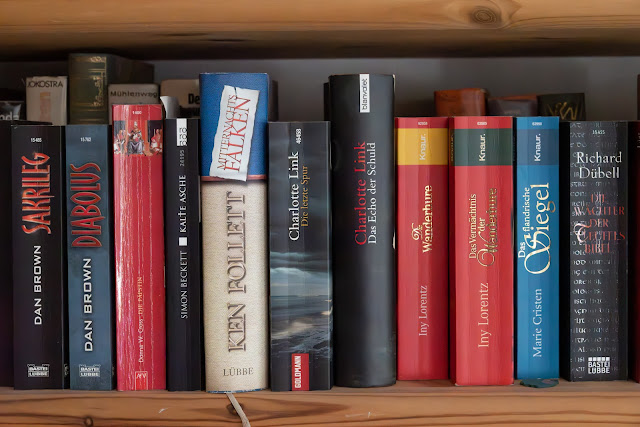 |
| Nikon Z5, ISO 51200, Lightroom AI Denoise |
It is clear that the optimal image quality is acquired in the lower ISO ranges. I explained that in another posting. In summary:
- You will see more noise everywhere, in darker and brighter areas of your image.
- The dynamic range will be smaller because the signal to noise ratio is smaller and dark parts of the image are becoming unrecognizable.
However, we have now noise removal tools which can recreate the textures underneath the noise by artificial intelligence. Lightroom has now such a tool. It will create a new DNG file after doing its work. On my computer, the process takes around half a minute.
For comparison, here is the original image. The Blogger software does not easily zoom into images. But you open the image in a new Tab by right clicking on it, and there you will see the full image.
 |
| Nikon Z5, ISO 51200, No Noise Reduction |
If you flip back and forth between the two images in the image viewer of the Blogger software, you will discover that the noise reduction even recovered parts of the image which were darker and moved them up in brightness. Have look at the "Charlotte Link" cover text in red. Note that you can reduce the noise reduction with a slider.
I have done a noise reduction with the previous noise reduction not using AI. The result is worse. It smoothens out the details in the darker areas too much, or some noise is retained. The settings were
- Sharpening: 70%, radius 1.0, details 25, masking 50%
- Luminance: 100%, details 70, contrast 0
- Color: 40%, details 90, smoothing 35
 |
| Nikon Z5, ISO 51200, Manual Noise Reduction |
Comments
Post a Comment